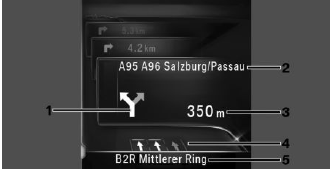BMW 3: Split screen
Concept
Additional information for the navigation can be
displayed in the right part of the split screen.
Switching on/off
1.  Press the button on the
Controller.
Press the button on the
Controller.
2. Move the Controller to the right.
3.  "Split screen".
"Split screen".
4. "Split screen"
Selecting the display
1.  Press the button on the
Controller.
Press the button on the
Controller.
2. Move the Controller to the right.
3.  "Split screen".
"Split screen".
4. Select the desired setting.
Route preview
Concept
If destination guidance is active, the destination
guidance hints can be displayed as list in the split
screen.
General information
In the case of multi-lane roads, lane information
may indicate the recommended lanes.
The current vehicle position can also be displayed
in the lane information
Depending on the country-specific version, the
display may deviate from what is depicted.
Display
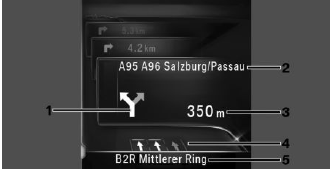
- Turn information
- Upcoming street
- Distance to maneuver
- Lane information
- Current road
READ NEXT:
General information
Navigation data is stored in the vehicle and can
be updated from a USB storage device.
Current navigation data is available from a dealer's
service center or another qualified ser
Concept
Depending on the equipment, Points of Interest
and addresses can be searched for by entering a
sequence of letters or by searching in the navigation
data stored in the vehicle.
All entries ar
SEE MORE:
The stretch of road is evaluated by means of the navigation system data.
Detected situations
Top speed limitations
Bends
Traffic circles
Off ramps/exits
Turning-off priority roads
Red lights*
* Only with the optional equipment Driving Assistant Professional (SA 5AU).
For US version ve
With the G20 PHEV the already familiar Generation 4.0 high-voltage battery
unit with the designation
SP41 is used. The lithium-ion battery has the same basic design as the
Generation 3.0 SP06 high-
voltage battery unit. The same can be found in the G12 PHEV and also in the G30 PHEV.
The
 Press the button on the
Controller.
Press the button on the
Controller. "Split screen".
"Split screen". Press the button on the
Controller.
Press the button on the
Controller. "Split screen".
"Split screen".