BMW 3: Map, Destination guidance
BMW 3 Series G20 (2018-2025) Navigation, Entertainment, Communication / Navigation / Map / Map, Destination guidance
Map
Opening the map
 The map can be accessed directly
with the
button on the Controller.
The map can be accessed directly
with the
button on the Controller.
Overview
General information
The map can be used via iDrive.
Basic entry explanation, refer to the Owner's Manual for the vehicle.
Map view
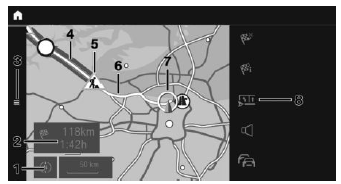
- With operation via touchscreen: change map view
- Status field
- Open destination input menu
- Route section with traffic obstruction
- Traffic sign for traffic obstruction
- Planned route
- Current location
- Function bar
Function bar
To change to the function bar, move the Controller to the right.
 Terminate destination guidance.
Terminate destination guidance.
 Open destination input menu.
Open destination input menu.
 Route details.
Route details.
 Switch spoken instructions on
and off.
Switch spoken instructions on
and off.
 Real Time Traffic Information
RTTI.
Real Time Traffic Information
RTTI.
Status of RTTI.
 Select theme map.
Select theme map.
 Set up map.
Set up map.
 Add intermediate destination.
Add intermediate destination.
 Settings.
Settings.
 Split screen.
Split screen.
Status field
The following information is displayed:
- Symbol for active destination guidance.
- Time and distance to destination.
- If necessary, time delay due to traffic obstructions.
Traffic obstructions
When traffic bulletins are received, traffic obstructions can be displayed on the map.
Real Time Traffic Information RTTI.
READ NEXT:
 Destination guidance
Destination guidance
Starting destination guidance
1. Press the button on the
Controller.
2. Select the type of destination entry.
3. Select the destination.
4. If necessary, start destination guidance.
Information wi
 Route
Route
Concept
During destination guidance, more detailed information
about the current route can be displayed
and the route can be adjusted.
General information
Depending on the equipment, different views o
 Route details
Route details
Concept
When destination guidance is activated, a list of
route sections can be displayed.
General information
The following information is displayed:
Display of destination guidance information,
s
SEE MORE:
 Rear collision preparation
Rear collision preparation
Concept
The system reacts to vehicles approaching from
behind.
General information
Two radar sensors in the rear bumper monitor
the area behind the vehicle.
When a vehicle approaches from the rear at a
certain speed, the system responds as follows:
Active Protection: when a
collision seems to b
 Sensors
Sensors
Sensors, electrical machine
Temperature sensor
Rotor of the rotor position sensor
Stator of the rotor position sensor
So that the voltages for the coils in the stator can be correctly calculated
and generated by the
Electrical Machine Electronics in terms of amplitude and phase layer, the
pr
© 2019-2025 Copyright www.bmw3g20.com

