BMW 3: Operation via touchpad
BMW 3 Series G20 (2018-2025) Owners Manual / iDrive / Control Display and
Controller / Operation via touchpad
General information
Some iDrive functions can be operated using the touchpad on the Controller.
Selecting functions
Via iDrive:
1. "CAR".
2. "Settings".
3. "General settings".
4. "Touchpad".
5. Select the desired setting:
- "Character input": enter letters and numbers.
- "Map": use the map.
- "Search fields": to write letters without selecting the list field.
- "Audio confirmation": pronounces entered letters and numbers.
Entering letters and numbers
- Enter characters as they are displayed on the Control Display.
- Always enter associated characters, such as accents or periods so that the letter can be clearly recognized.
- The set language determines what input is possible. Where necessary, enter special characters via the Controller.
Entering special characters
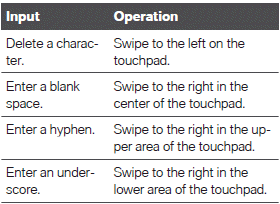
Using the map
The map in the navigation system can be moved via the touchpad.
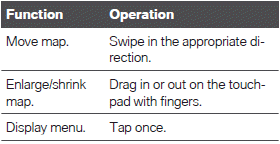
READ NEXT:
 Operation via touchscreen
Operation via touchscreen
General information
The Control Display is equipped with a touchscreen.
You can tap on menu items and widgets. Touch
the screen with your fingers. Do not use any objects.
Opening the main menu
Tap o
 Voice activation system
Voice activation system
Concept
The voice activation system can be used to operate
functions with spoken commands. The
system supports you with announcements during
input.
The voice control system and the feedback it
provid
 Activating the voice activation
system
Activating the voice activation
system
General information
There are various methods for activating the
voice activation feature:
Press the button on the
steering
wheel.
Say the wake word ›Hello BMW‹ or a personal
wake word.
Th
SEE MORE:
 Points of interest
Points of interest
General information
Points of Interest are destinations that can be
helpful while driving. Points of Interest such as restaurants, hotels, gas
stations, or charging stations,
can be added as destinations. Even when
the navigation data is current, information regarding
particular Points of Interest
 LTE-Compensator - Information
and User Manual
LTE-Compensator - Information
and User Manual
Your car is equipped with a wireless charging
tray (WCA) to charge your mobile phone and
connect it to the mobile network. To ensure the
best possible connection a signal booster (LTECompensator)
is used in conjunction with the
WCA. The following paragraphs refer to this
booster:
This is a CONSUMER
© 2019-2025 Copyright www.bmw3g20.com

