BMW 3: Buttons on the vehicle key
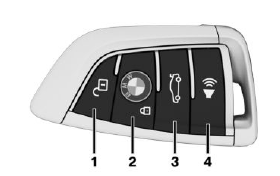
- Unlocking
- Locking
- Opening the trunk lid
- Press and hold or press three times in quick
succession: panic mode
Press briefly: headlight courtesy delay feature
Unlocking the vehicle
 Press the button on the vehicle
key.
Press the button on the vehicle
key.
Depending on the settings, either only the driver's door or all vehicle access points are unlocked.
If only the driver's door is unlocked, press the button on the vehicle key again to unlock the other vehicle access points.
 Press and hold the button on the
vehicle
key after unlocking.
Press and hold the button on the
vehicle
key after unlocking.
The windows and the glass sunroof are opened, as long as the button on the vehicle key is pressed.
Locking the vehicle
1. Close the driver's door.
2.  Press the button on the
vehicle key.
Press the button on the
vehicle key.
All vehicle access points are locked.
Buttons for the central locking system
Overview

Buttons for the central locking system.
Locking
 Pressing the button locks the
vehicle if
the front doors are closed.
Pressing the button locks the
vehicle if
the front doors are closed.
The fuel filler flap remains unlocked.
Unlocking
 Pressing the button unlocks the
vehicle.
Pressing the button unlocks the
vehicle.
Panic mode
You can trigger the alarm system if you find yourself in a dangerous situation.
 Press the button on the
vehicle key
and hold for at least 3 seconds.
Press the button on the
vehicle key
and hold for at least 3 seconds.- Briefly press the button on the vehicle key three times in succession.
To switch off the alarm: press any button.

